FNSPay Login
Upon clicking the FNSPay button within the Sandbox Portal, you will be instantly redirected to this specific page.
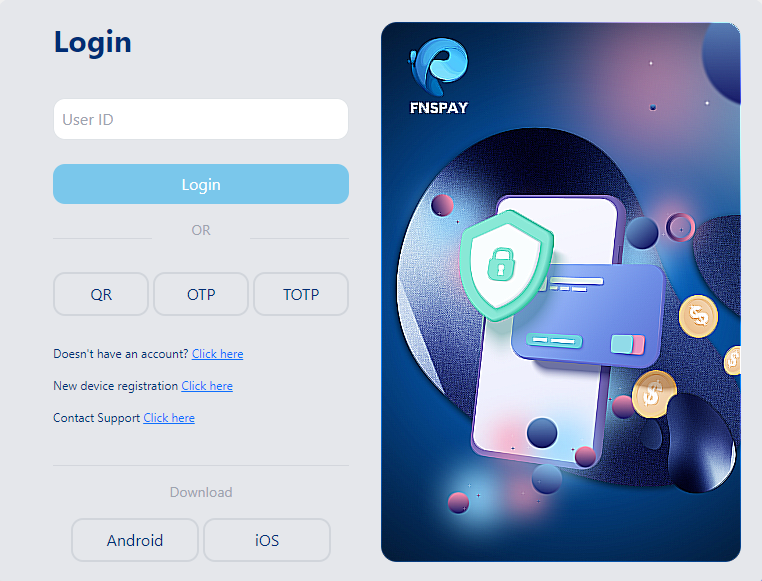
To initiate the login process, you have the option to request Authentication through any of the following methods:
- User ID
- QR code
- One-Time Password (OTP)
- Time-Based One-Time Password (TOTP)
Choose the method that suits you best to proceed with logging in.
INFO
TOTP Authentication, which stands for Time-Based One-Time Password, serves as a reliable method for generating temporary passwords. This option becomes particularly useful when your mobile device is temporarily disconnected from the internet, ensuring you can securely access your account even in scenarios where internet connectivity is limited.
Dashboard
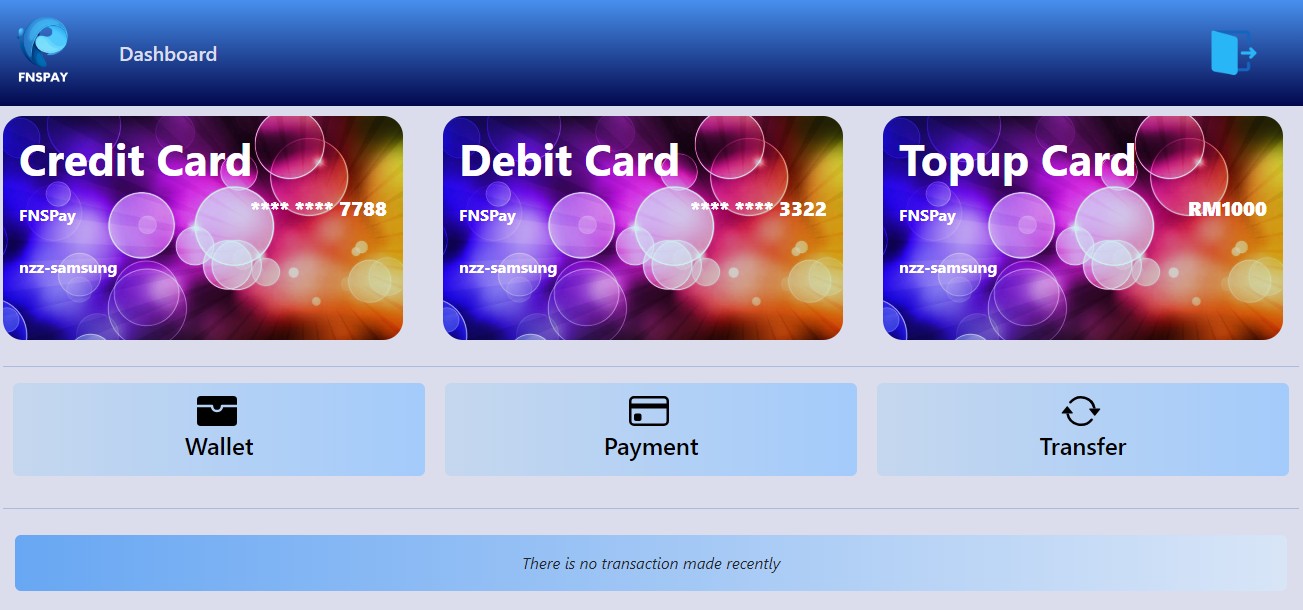
Upon successfully completing the login and authentication process, you will be automatically redirected to the Dashboard page.
The Dashboard page will encompass various sections, including:
- Cards: This section will display your Credit, Debit, and Top-up cards.
- Transactions: The tabs within this section include Wallet, Payment, and Transfer, each corresponding to specific transaction types.
- Transactions History: Here, you can view your transaction history.
These elements collectively contribute to the comprehensive functionality and user experience of the Dashboard page.
Wallet
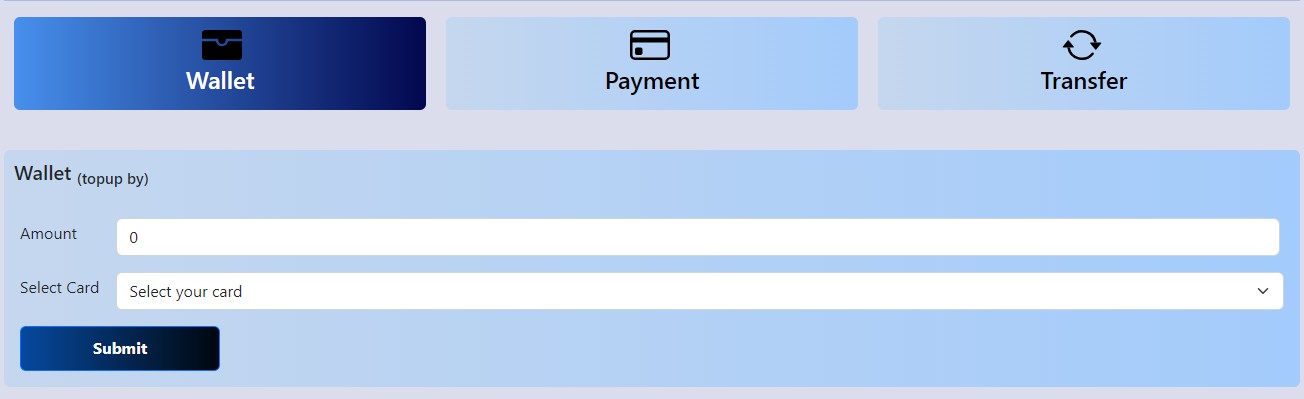
- Clicking on the "Wallet" tab will trigger a pop-out Wallet form designed for reloading your wallet.
- Complete the form by entering the necessary amount and required details for the reload.
- After filling in the information, click the "Submit" button.
- Your wallet balance will be updated accordingly, and the transaction will be successfully recorded.
Payment
Upon selecting the Payment tab, you will be presented with two distinct tabs: Credit Card and Telcos. Let's begin by exploring the Credit Card tab.
i. Credit Card
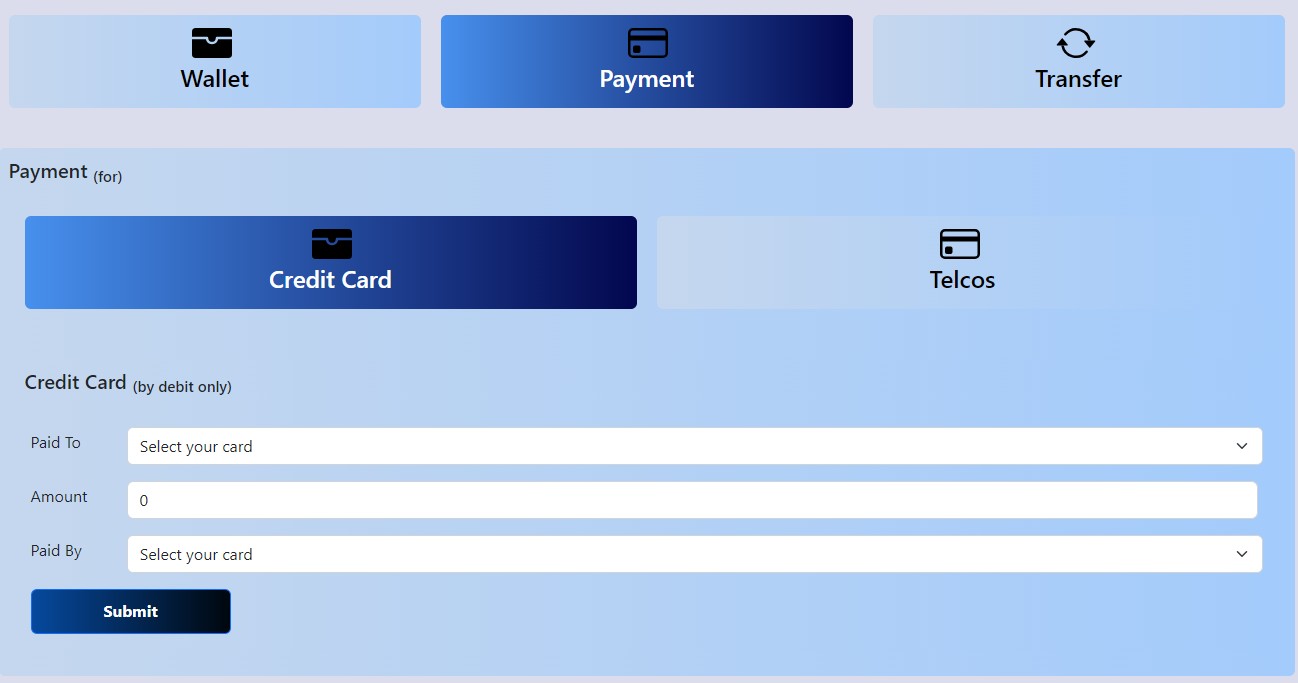
- Clicking on the "Credit Card" tab triggers a pop-out Credit Card form, facilitating credit card repayments.
- Complete the form by providing the necessary amount and required details for the repayment. Please note that the sole accepted payment method is via Debit Card.
- After filling in the required information, click the "Submit" button.
- The transaction will be successfully recorded and updated within the system.
ii. Telco
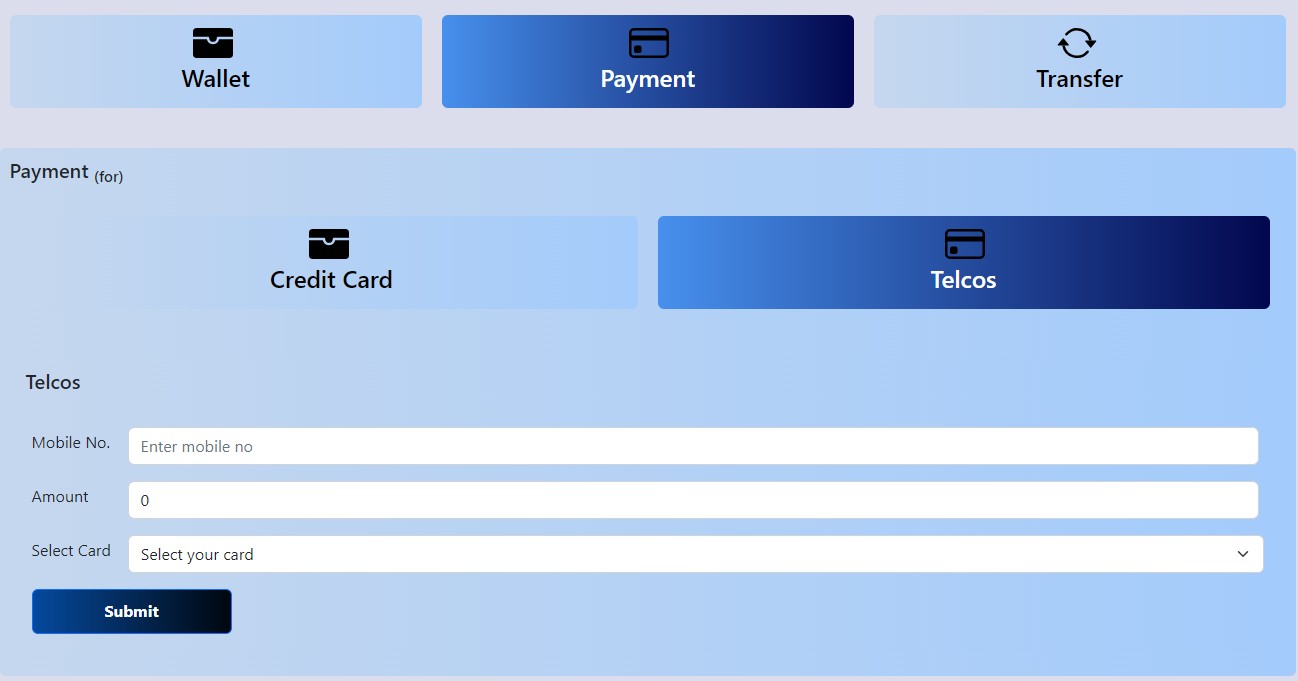
- Upon selecting the "Telcos" tab, a pop-out Telcos form will appear, facilitating mobile number reloads.
- Complete the form by entering the necessary amount and required details for the reload.
- After providing the required information, click the "Submit" button.
- The transaction will be successfully recorded and registered in the system.
Transfer
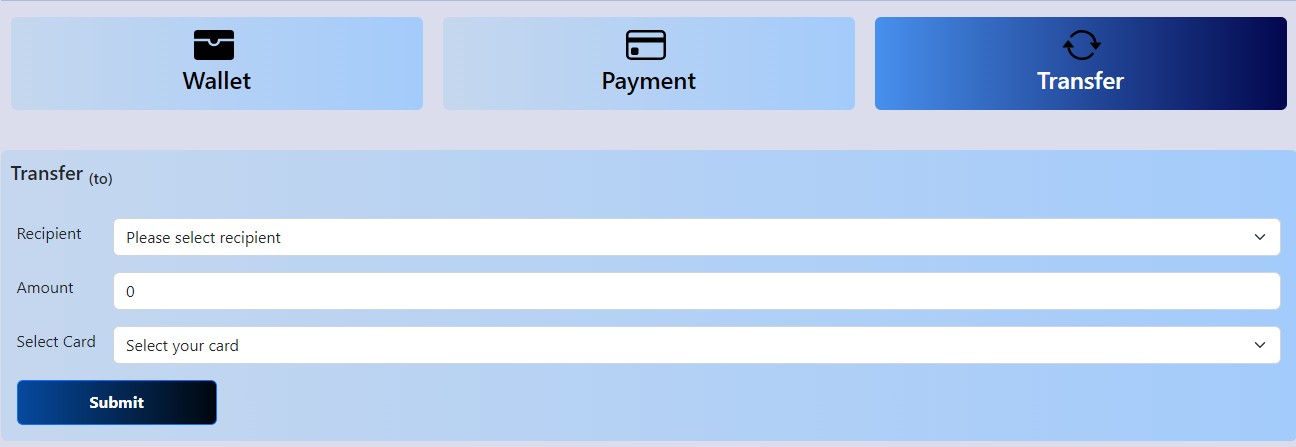
- When you click on the "Transfer" tab, a form for transferring funds between wallets will appear.
- Complete the form by providing the required amount and necessary details for the transfer.
- After filling in the relevant information, click the "Submit" button.
- The transaction will be successfully recorded and added to the transaction history.
Assistance and Support
If you encounter any difficulties or issues while following the steps outlined above in the FNSPay system, please don't hesitate to contact us through the Sandbox HelpDesk. Our team is dedicated to assisting you promptly. Thank you and we look forward to providing you with the support you need.
