On-boarding and Functionality
BSA Mobile Application is an application that uses blockchain secure authentication technology, eliminating the need for a password during log in. This documentation will assist users in navigating through the BSA Application. Below is the flow that we are going to present:
- Functionality
- User Registration
- Device Re-Registration
- Authentication
- Normal/Biometric Authentication
- QR Authentication
- OTP Authentication
- TOTP Authentication
- Device De-Register
- My Page
- Website Link
- Auth Type
- Notice
- Authentication History
- Widget
- FAQ
Important!!
Please ensure that your device has default authentication methods enabled, such as biometric, PIN, or pattern lock. Failure to have these enabled will result in unsuccessful BSA registration.
Registration
The User Registration process is designed to enroll first-time users onto the BSA Applications platform. This procedure remains consistent for both Android and iOS users, ensuring a uniform experience across devices.
| User Interface | Description |
|---|---|
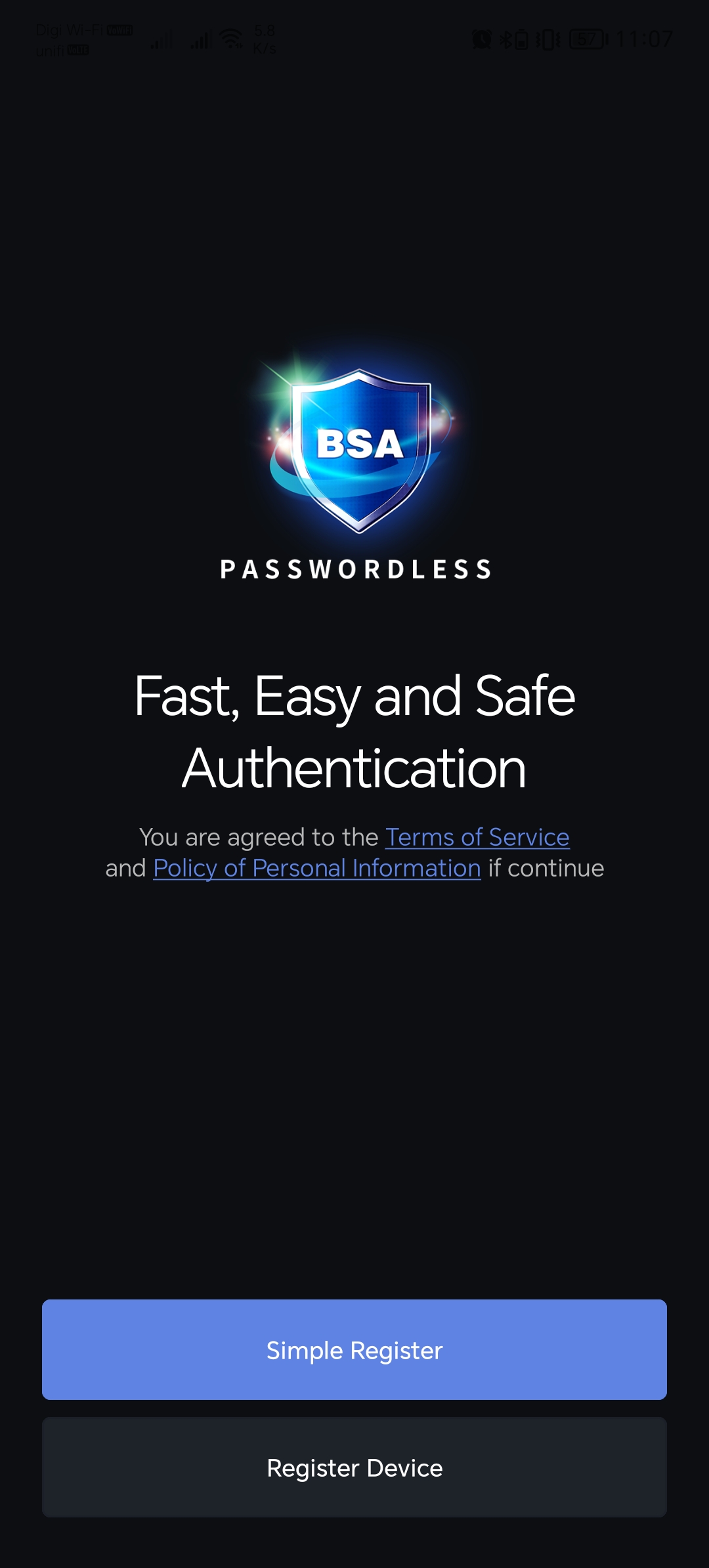 | Click “Simple Register” |
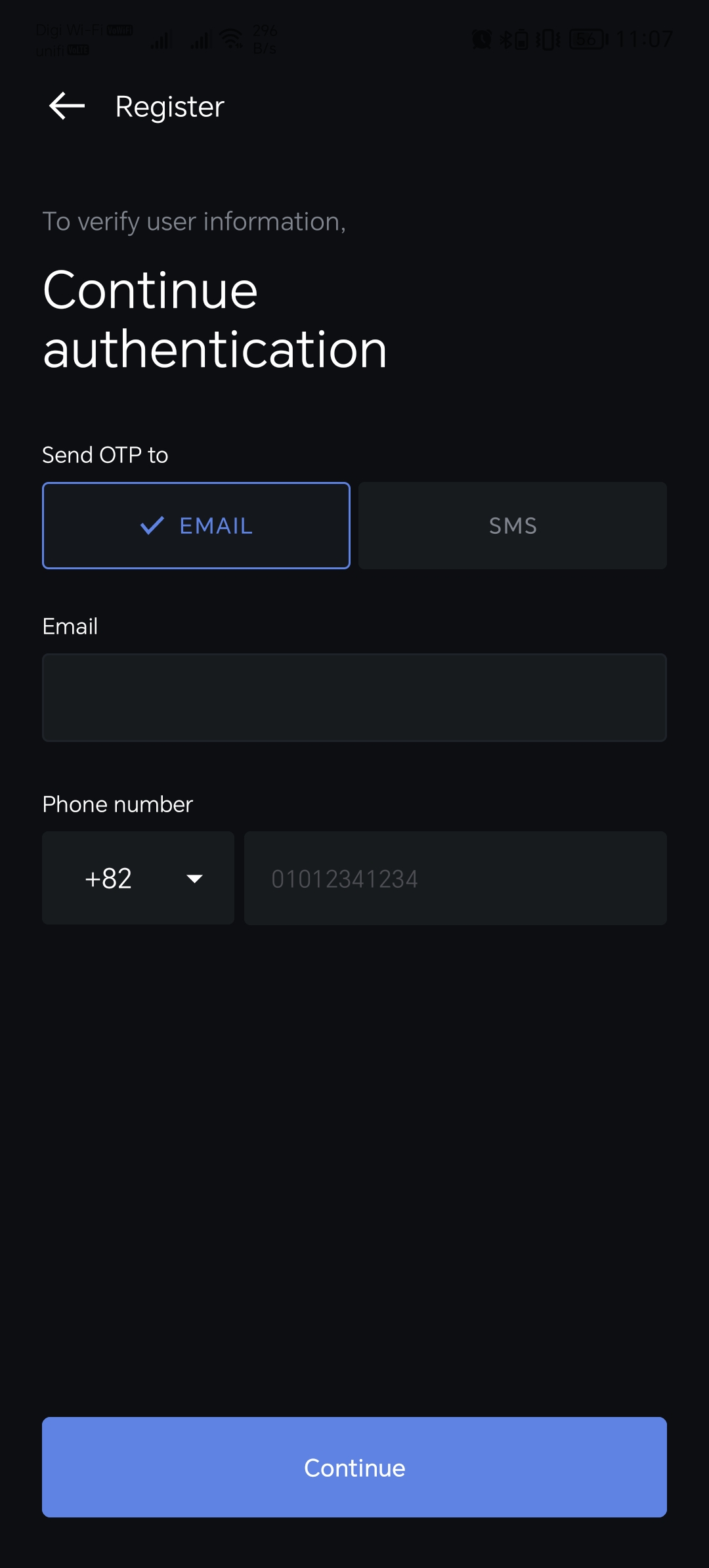 | 1. You need to choose "Send OTP to". This option is where you decide where you prefer to receive the OTP for verification, either via Email or SMS. 2. Fill in your Email Address. 3. Pick your country code and fill in the phone number. Example: Country Code: Malaysia (+60) Phone Number: 123456789. 4. Click "Continue" button. |
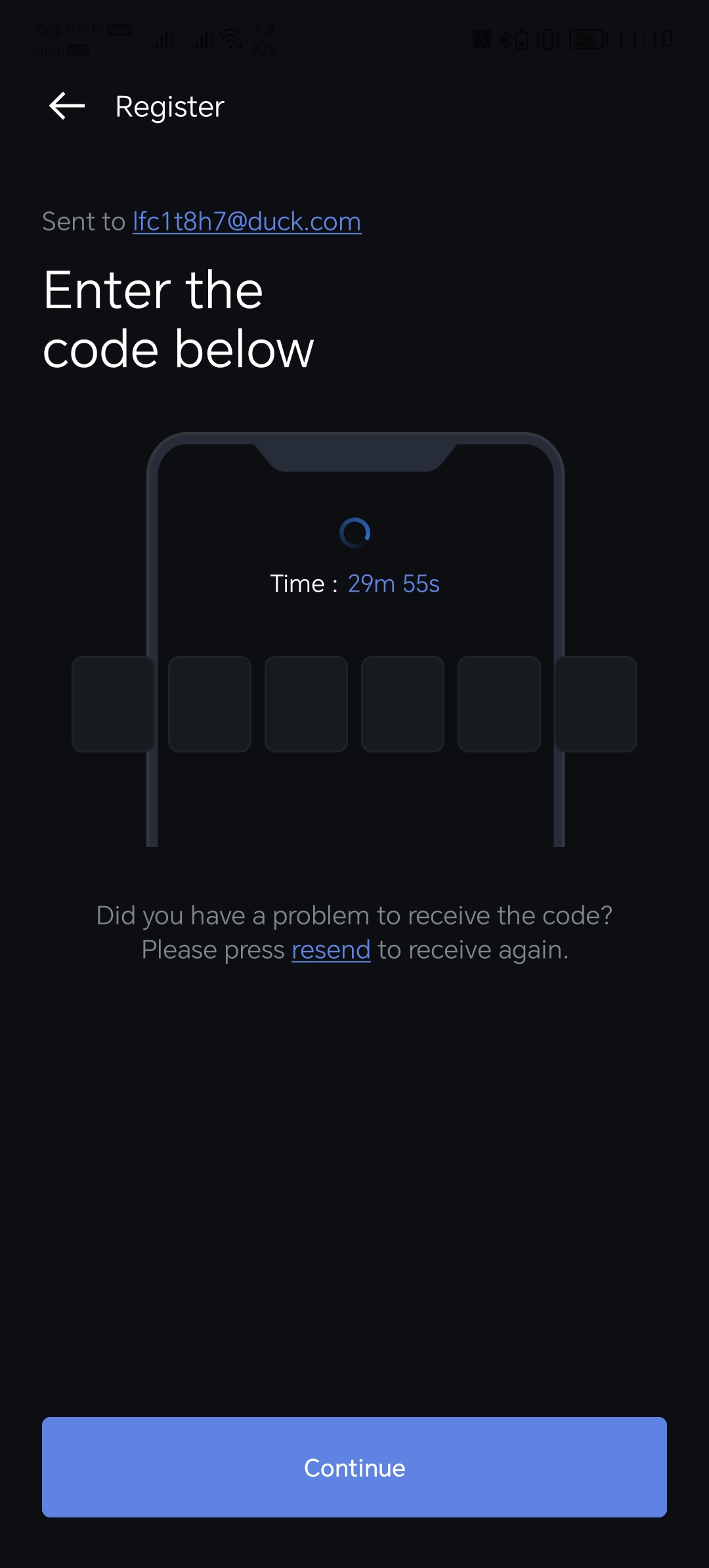 | Fill in the OTP Code that you had receive via your Email or SMS. |
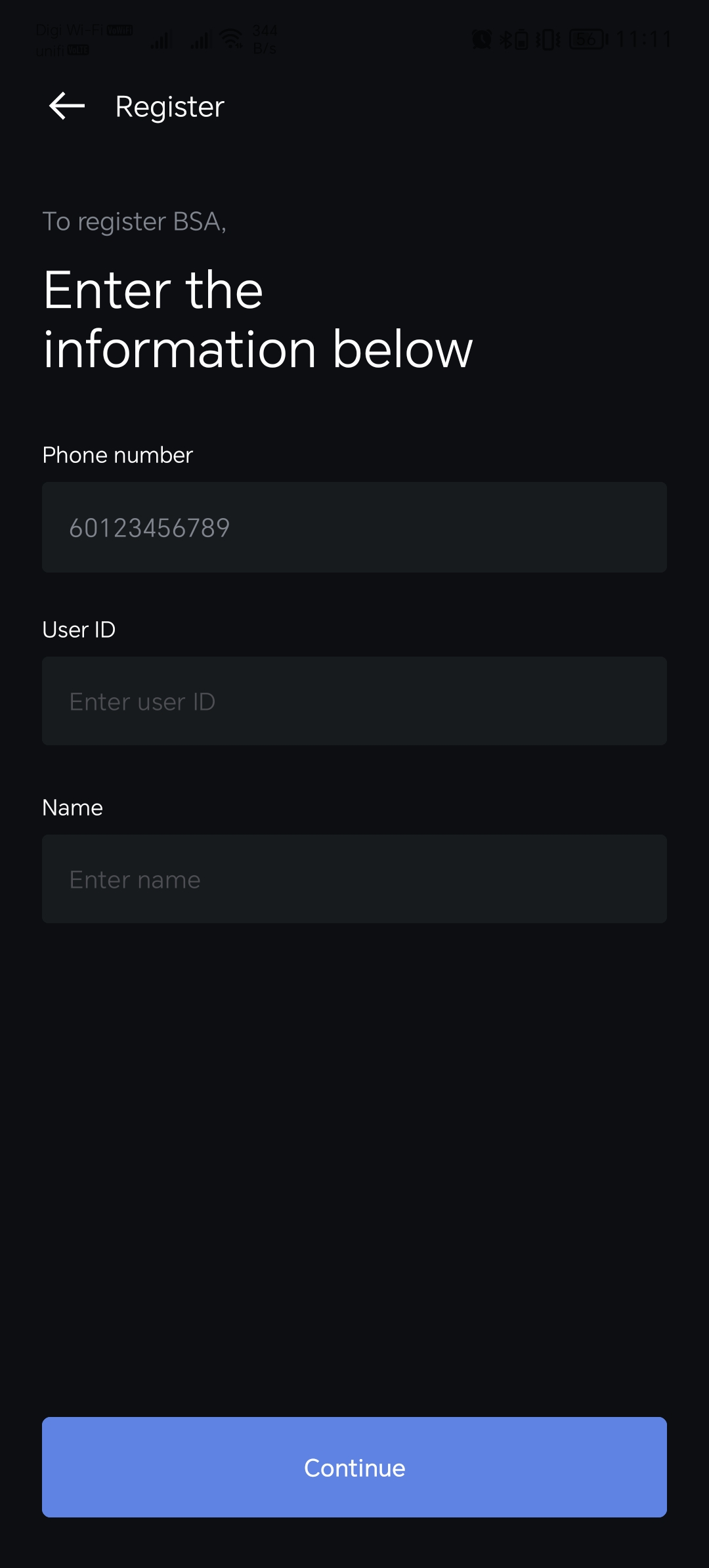 | 1. Fill in your User ID 2. Fill in your Name. *Important: This column is case-sensitive. 3. Click “Continue” Button |
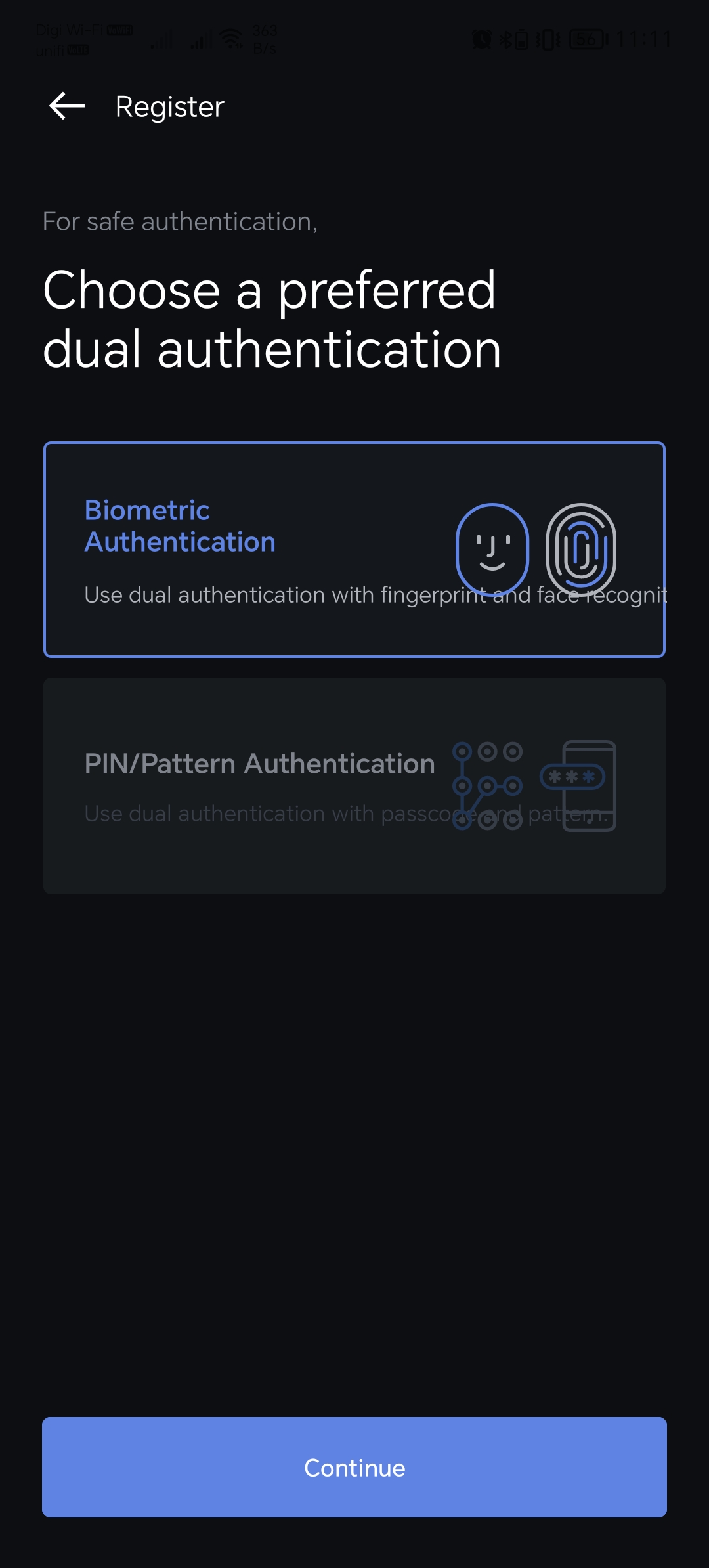 | 1. Choose your preferred multi-fator authentication (MFA) either by “Biometric Authentication” or “PIN/Pattern Authentication”. Don’t worry, you still can change the authentication type in the future. 2. Click “Continue” Button. *Important: This option is for your MFA. Wnen you open the BSA App in your mobile, BSA will require authentication. This will use your default authentication registered on your mobile. Doesn't matter which option you choose here. |
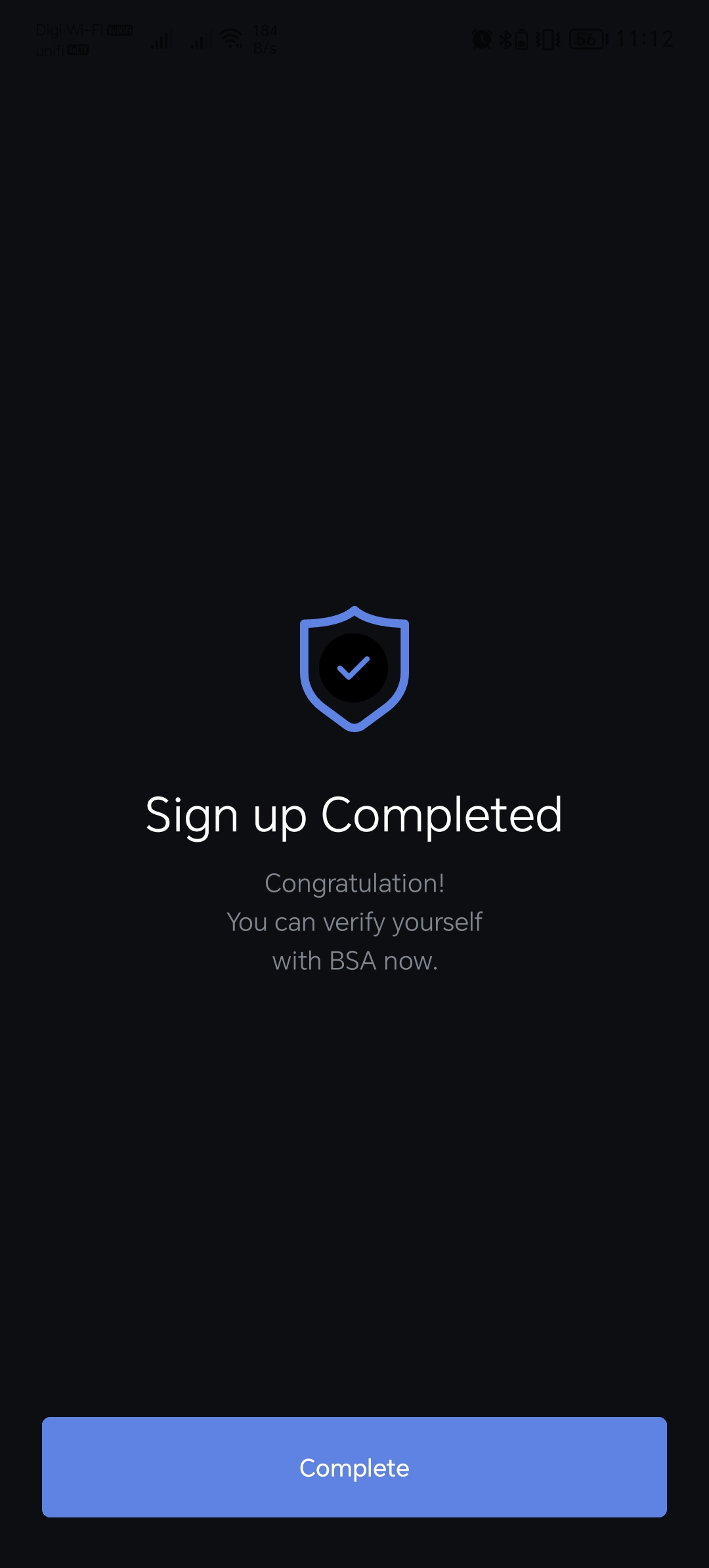 | You are now had completed the user registration. Click “Complete” button. |
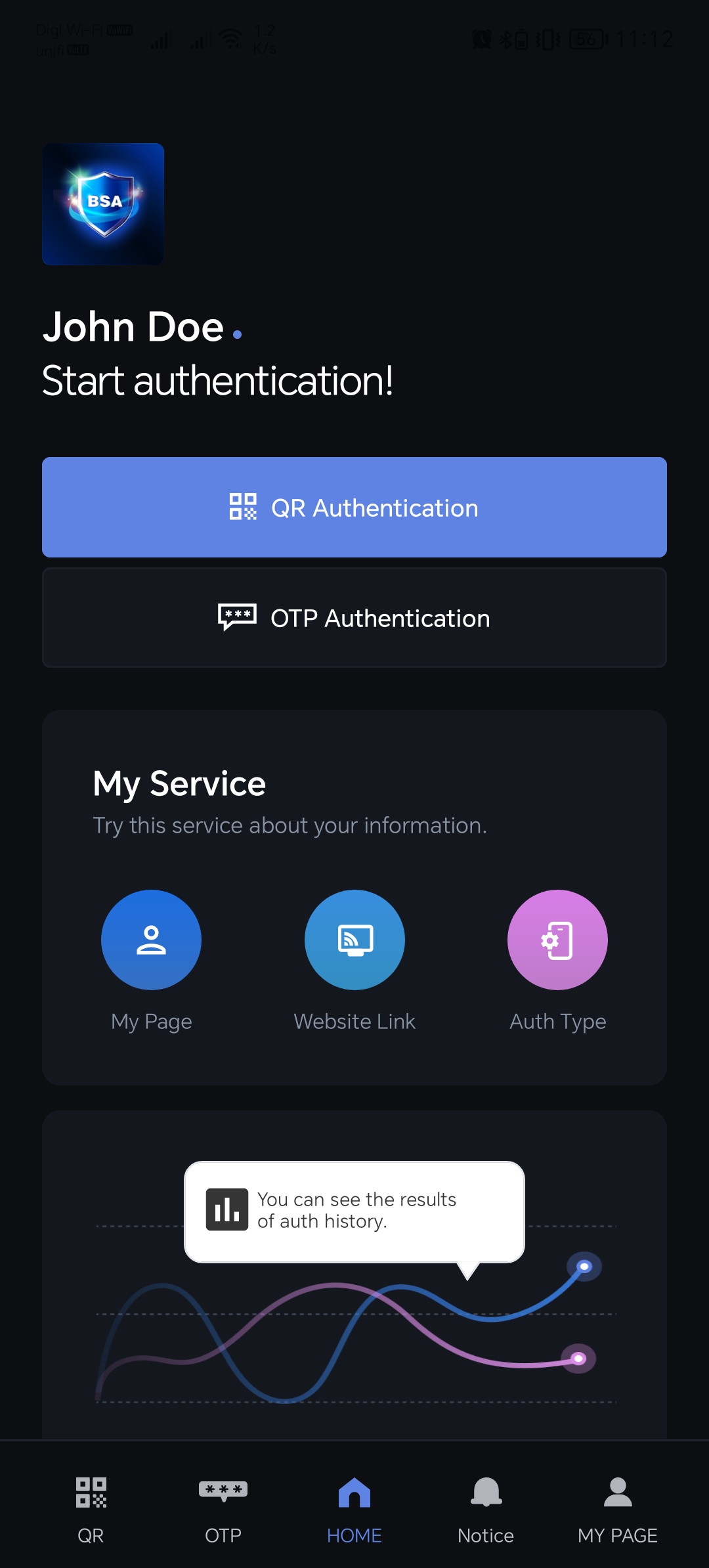 | Once the above process is completed. You will be directed to this landing page. This is the Home page for BSA Sandbox app. |
Website Link
Upon successfully completing the registration process, the subsequent step involves linking the application. Here, you have the ability to connect your application to the BSA Sandbox, granting you control over your linked applications. This ia required steps before you are able to use BSA Sandbox to authenticate with your application.
| User Interface | Description |
|---|---|
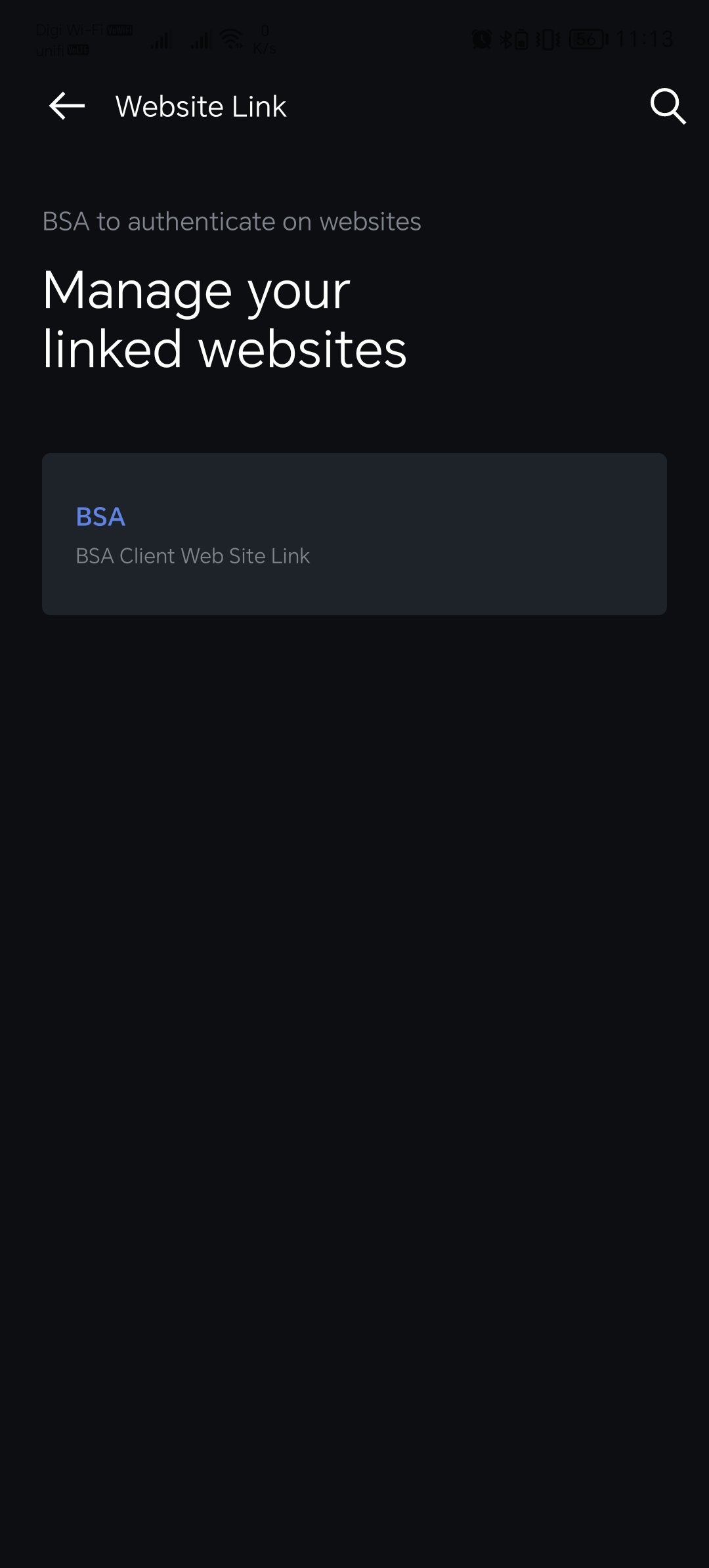 | To initiate this process, click on the search icon situated at the top right corner and search for your Organization's (Client) name. This action will allow you to seamlessly add your application to the list. |
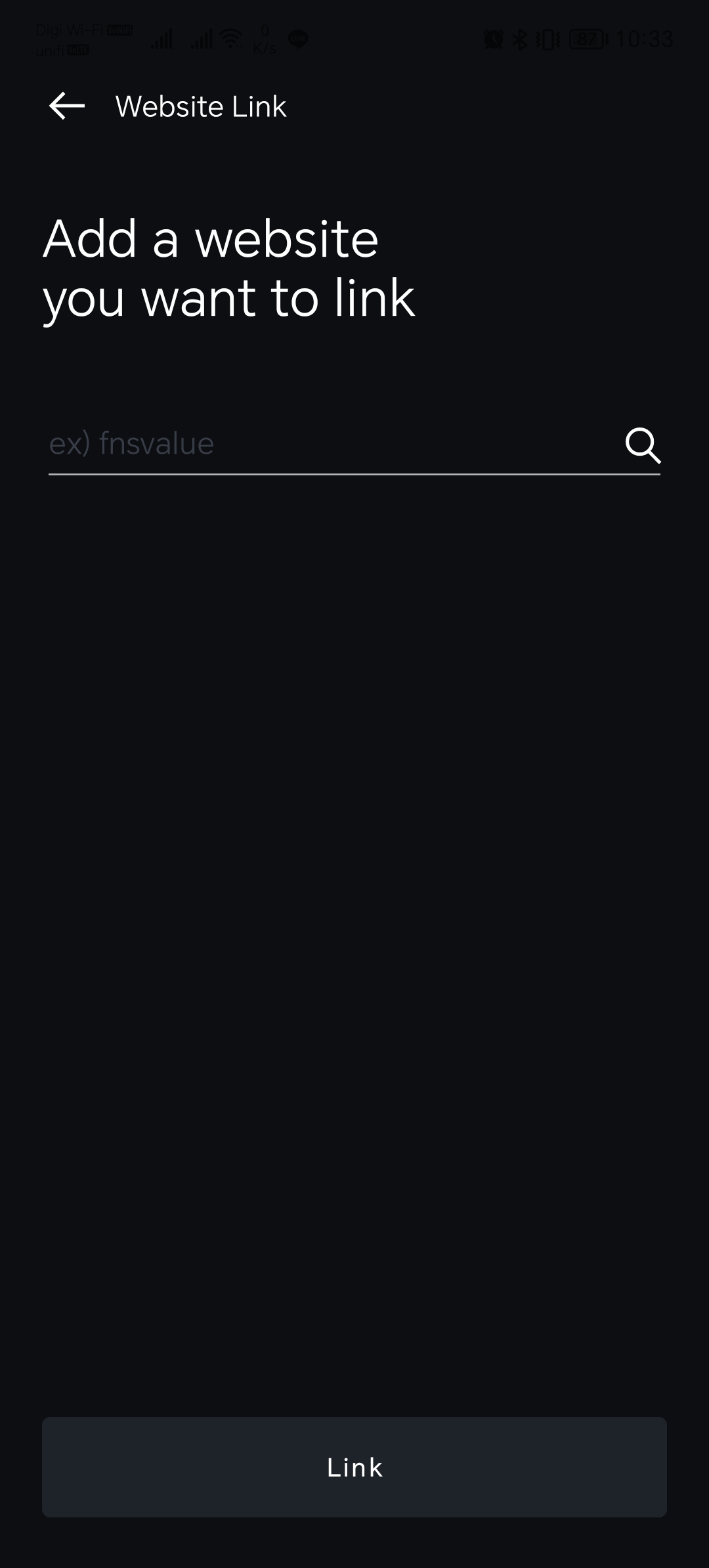 | Please input your Organization (Client) name and then click the search icon to initiate the search. |
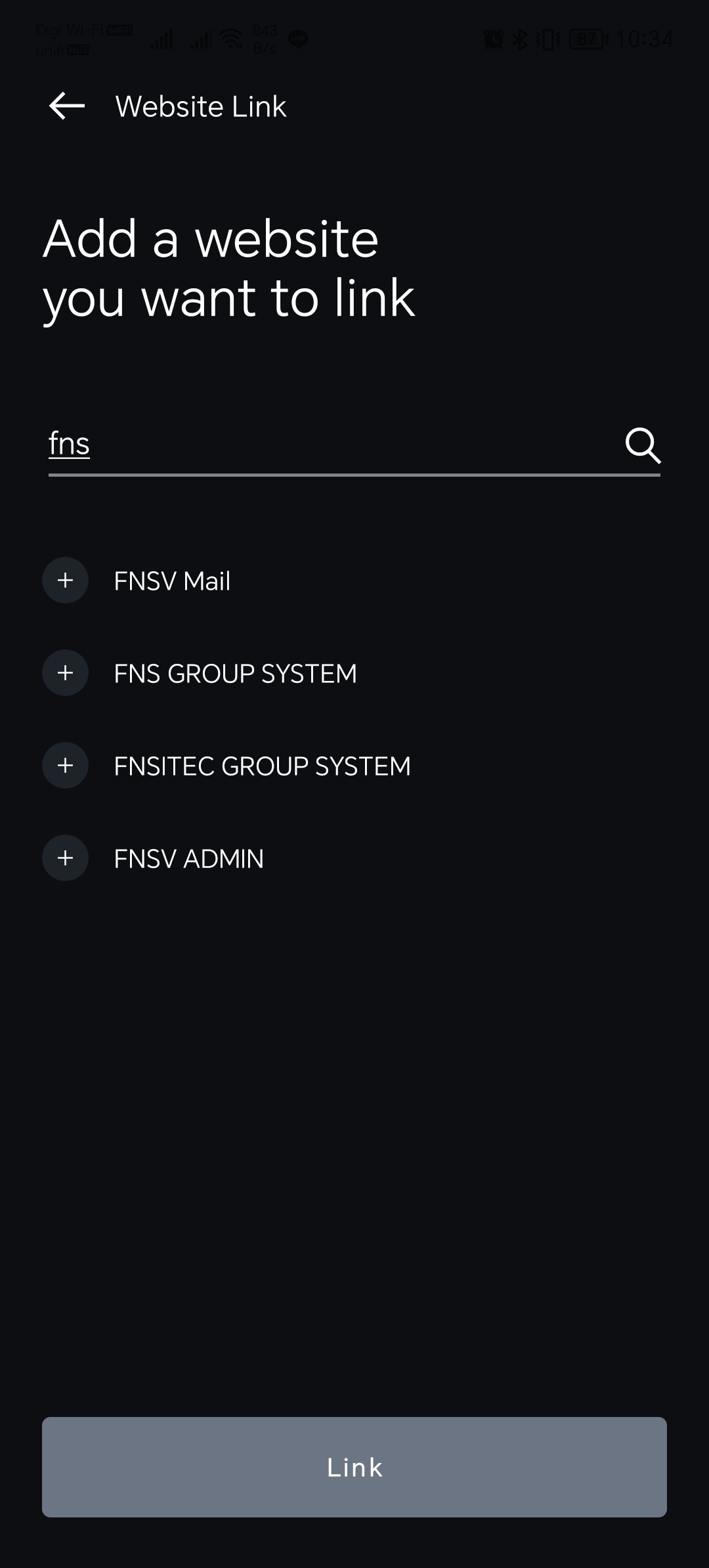 | Locate your Organization (Client) name and proceed to click on the "Link" option. Once you have successfully established the Website Link, you can proceed to log in to your application using the seamless Passwordless BSA method. |
Authentication
BSA presents an authentic passwordless solution using blockchain technology that ensures seamless access to your applications. With the utilization of our dedicated authenticator app, you can confidently interact with your applications, free from concerns about security threats. Our diverse authentication methods include conventional User ID authentication, QR code scanning, in-app OTP, and offline TOTP authentication.
For a comprehensive understanding of how to leverage our advanced authentication system, please refer to the demonstration provided below.
Home
| User Interface | Description |
|---|---|
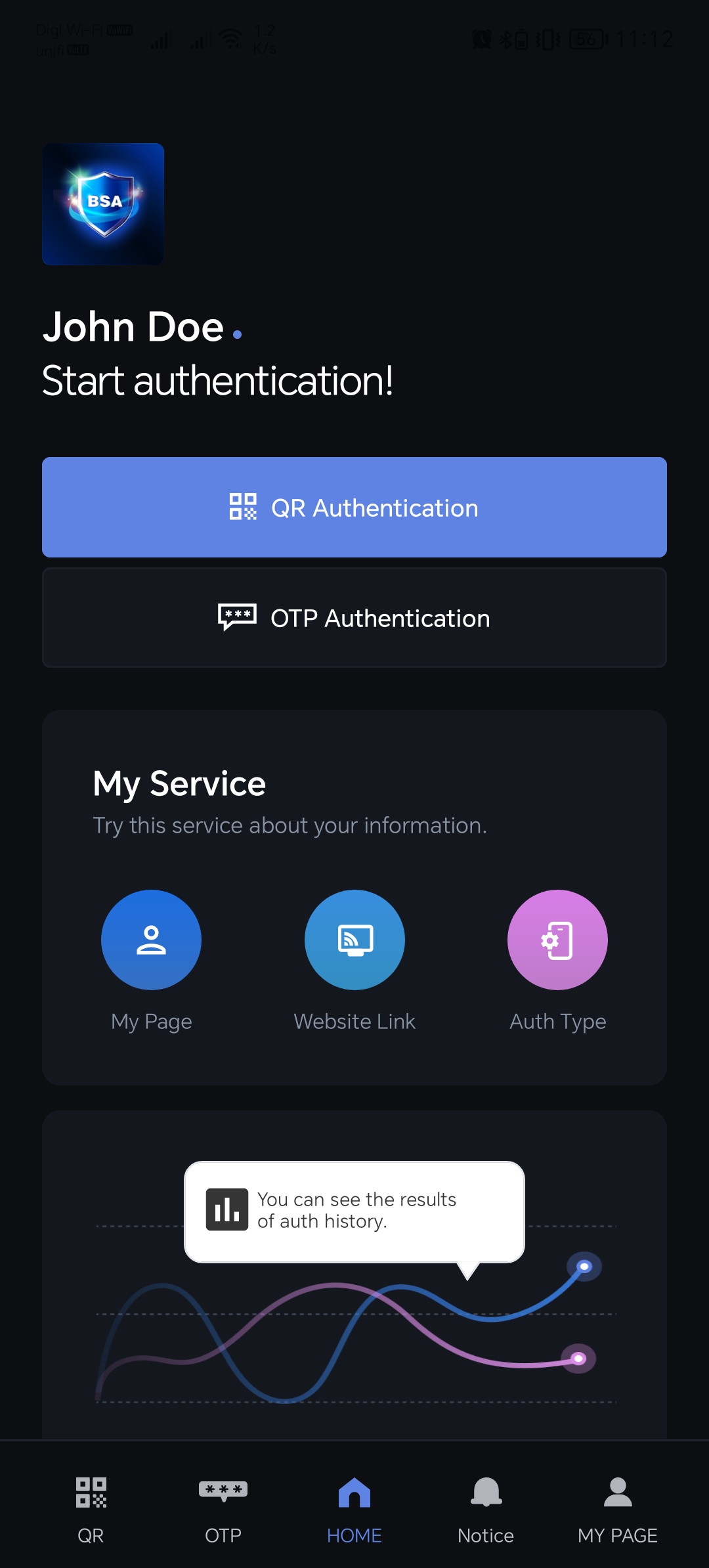 | At the top of the Home page, the dashboard prominently displays your Name, along with convenient buttons for QR and OTP Authentication. Quick access shortcuts to My Page, Website Link, Auth Type, and Auth History are also available in this section, all of which are housed within the My Page functionality. Further down, the page features tabs with distinct purposes: QR, OTP, Notice, and My Page. |
My Page
| User Interface | Description |
|---|---|
 | Within My Page, the upper section presents your Name, username, and Registration Date. Adjacent to this, a user-friendly Website Link, along with Auth History, Auth Type, and a Deregister option, is available. Following this, quick-access buttons facilitate Theme Setting, Service Term exploration, FAQs, Contact us and also the App version. |
Auth History
| User Interface | Description |
|---|---|
 | On the Auth History page, you have the capability to review your entire authentication history. However, if you wish to apply specific filters to refine your history view, kindly note that this action can only be performed within the BSA User Portal |
Auth Type
| User Interface | Description |
|---|---|
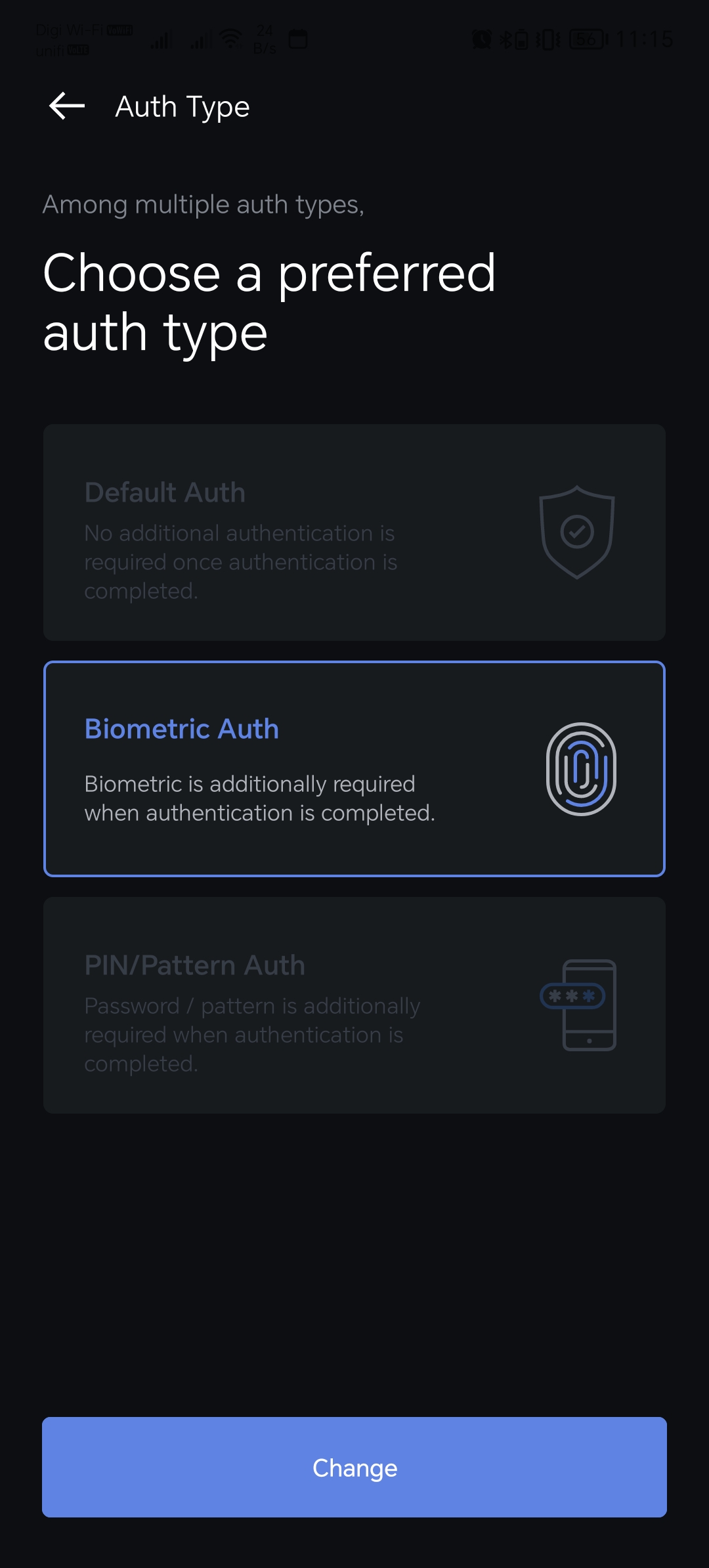 | Within the Auth Type page, you have the option to modify and oversee your preferred authentication method. *Please ensure that the chosen method is already enabled on your device. If it's not enabled, BSA will automatically select an enabled authentication method for your convenience. |
Theme Setting
| User Interface | Description |
|---|---|
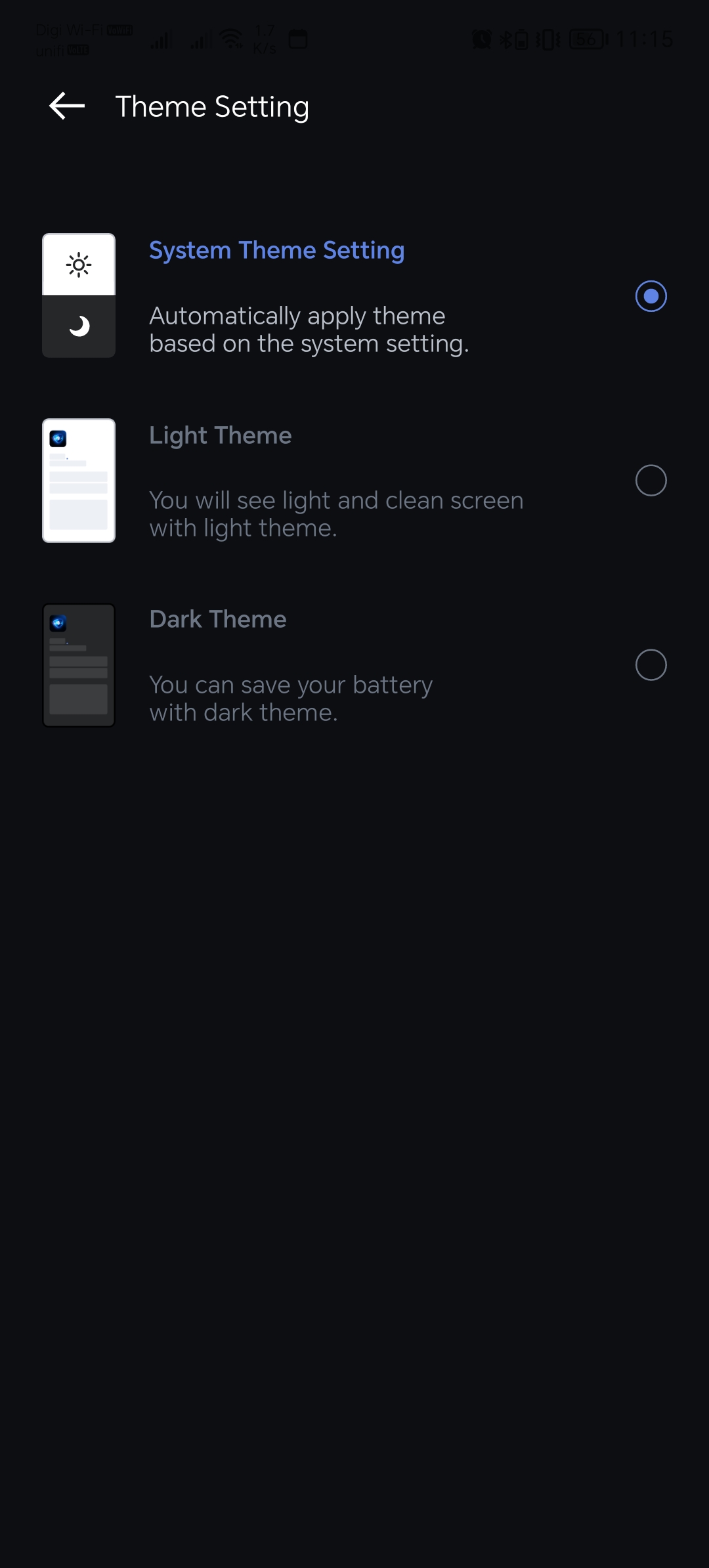 | Within the Theme Setting page, you have the ability to personalize your theme based on the provided options. You can select between Light Theme, Dark Theme, or opt to match the system's default theme. |
Service Term
| User Interface | Description |
|---|---|
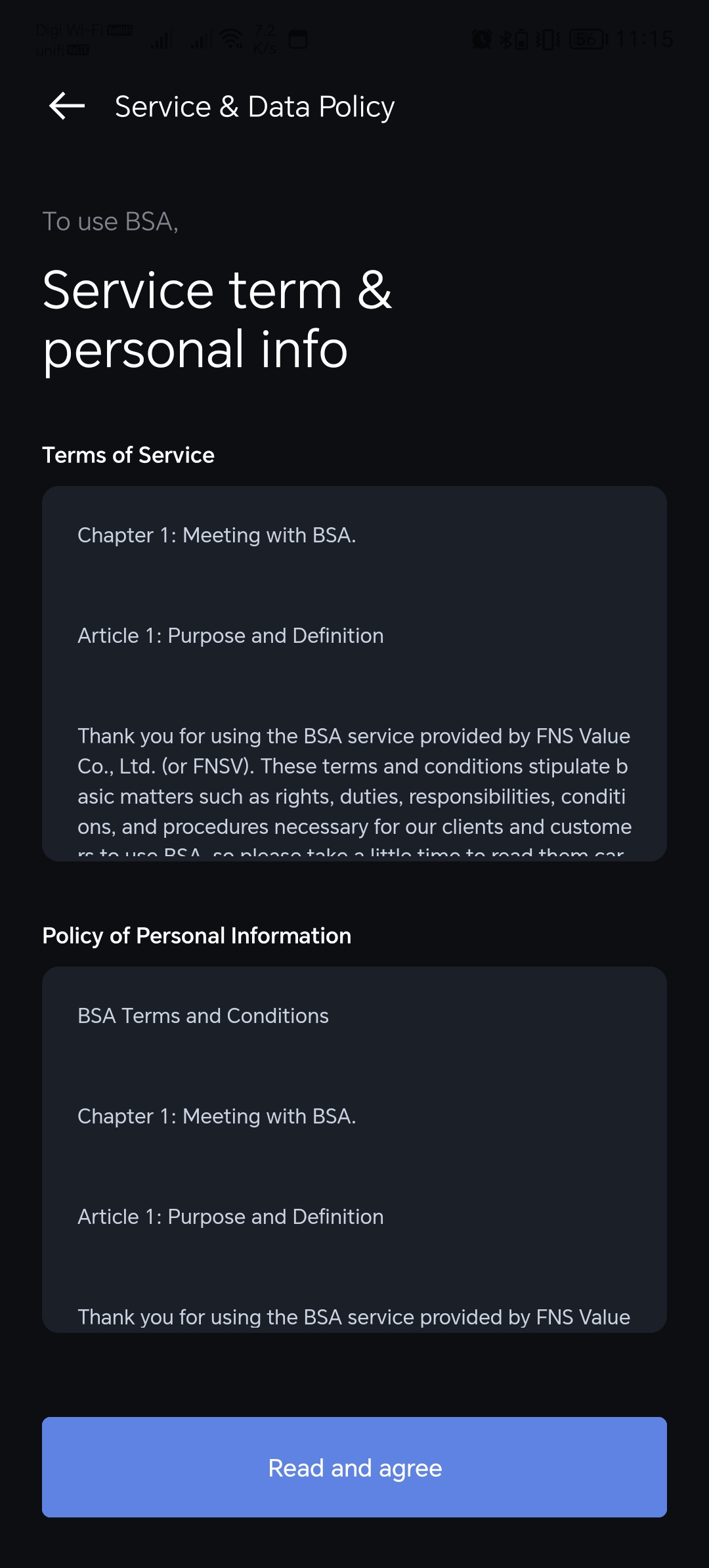 | The Service Term page is where you can access and read our Service Terms and Privacy Policy. |
FAQ
| User Interface | Description |
|---|---|
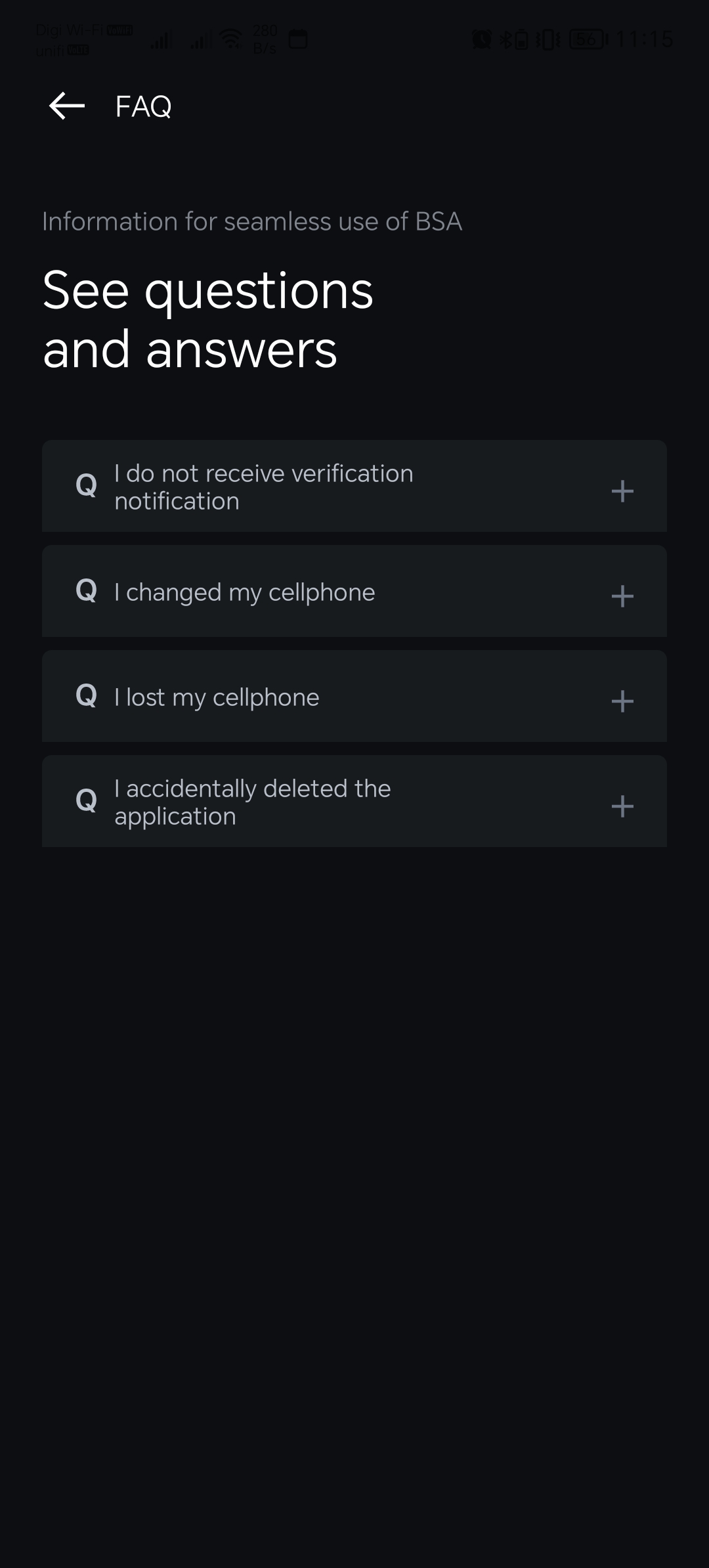 | If you encounter any issues, feel free to refer to our FAQ section for assistance. |
Deregister
| User Interface | Description |
|---|---|
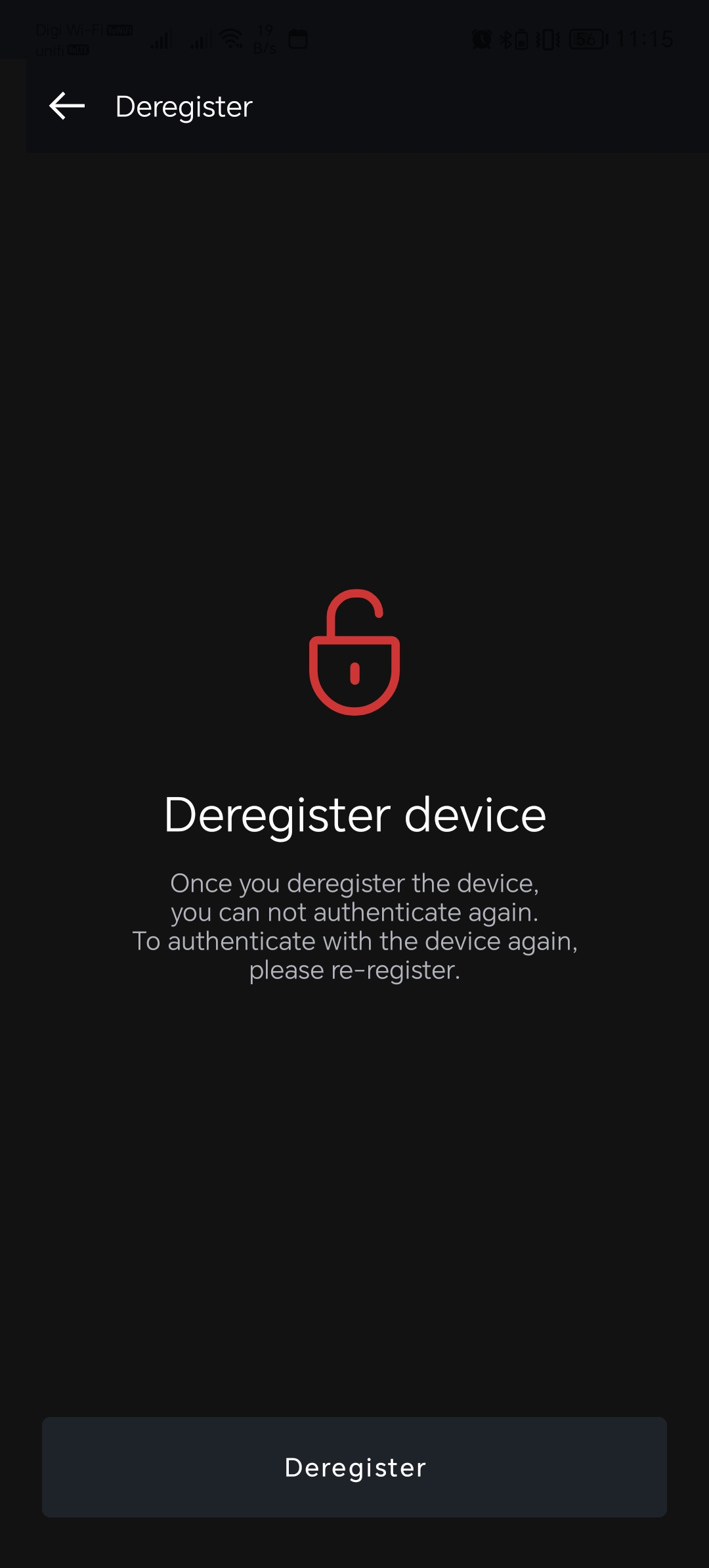 | The "Deregister Device" function allows you to eliminate your current device's status as an authenticator. This is particularly useful if you intend to associate the same device with a different User ID. To execute this action, simply click on the "Deregister" button. It's is important understand that BSA has been designed to exclusively operate with a single User ID and cannot be utilized simultaneously with multiple User IDs. |
Device Registration
Device Registration comes into play when a user switches to a new device due to circumstances such as loss, theft, or acquisition of a new device. In these situations, users must follow the same process outlined for initial registration to re-register their new device. This ensures a secure and straightforward transition while maintaining the integrity of the user's account.
Important!!
Please ensure that your device has default authentication methods enabled, such as biometric, PIN, or pattern lock. Failure to have these enabled will result in unsuccessful BSA device registration.
| User Interface | Description |
|---|---|
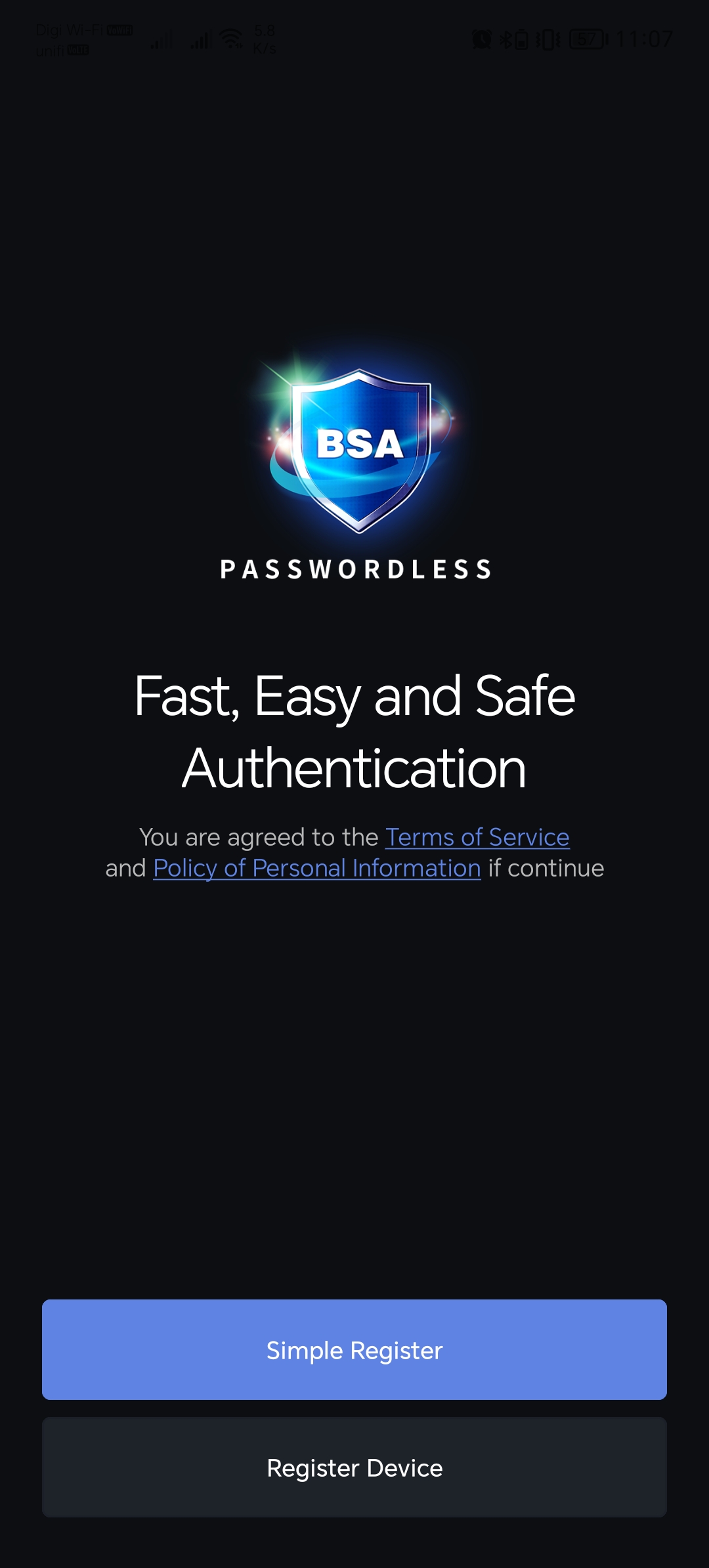 | Click “Register Device” |
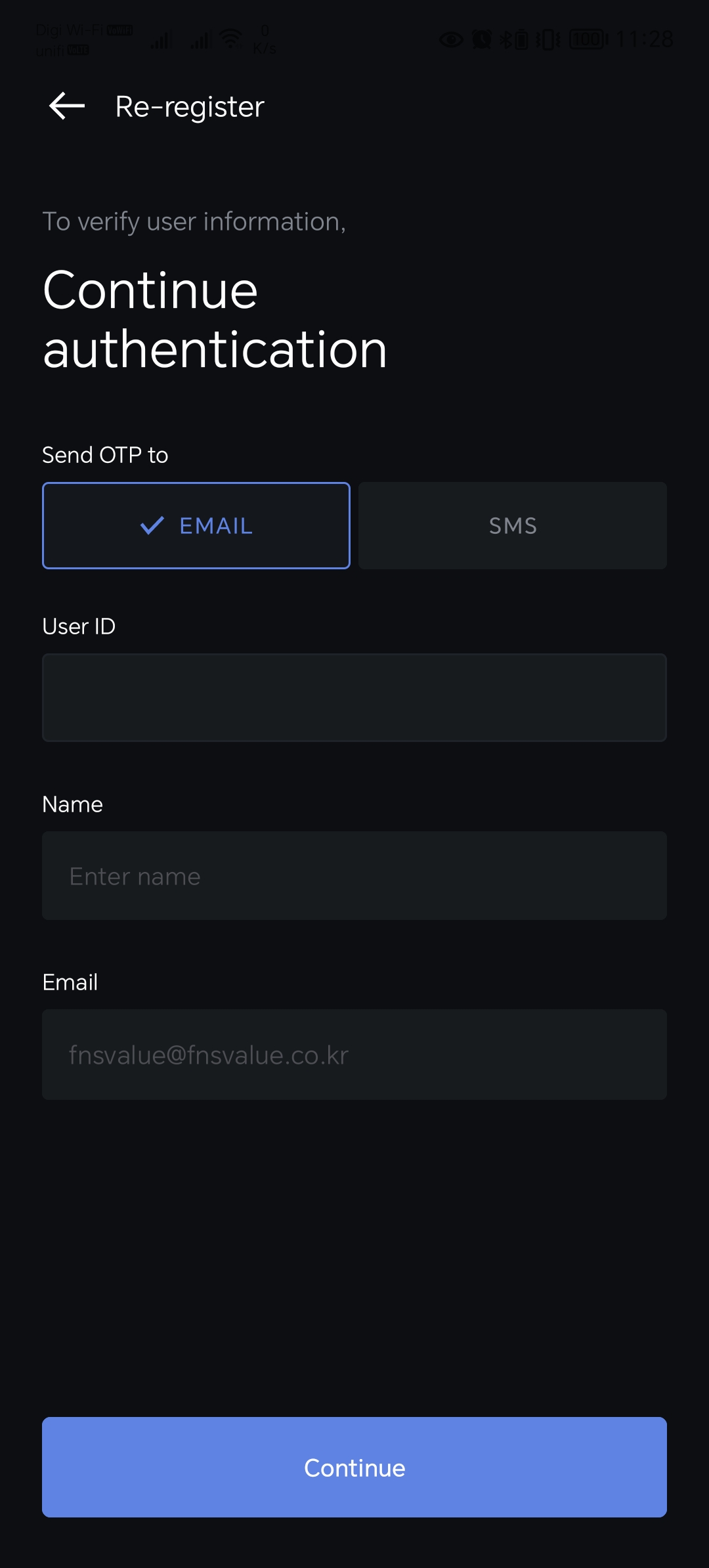 | 1. You need to choose You need to choose "Send OTP to", either via Email or SMS. 2. Fill in your registered User ID 3. Fill in your registered Name. *Important: This column is case-sensitive. You need to use the same case during register 4. Fill in your registered Email. *Important: This column might be different because it will change based on selected "Send OTP to" above. If you choose SMS, then the phone number column will appear and you need to fill in your registered Phone number. 4. Click "Continue" button. |
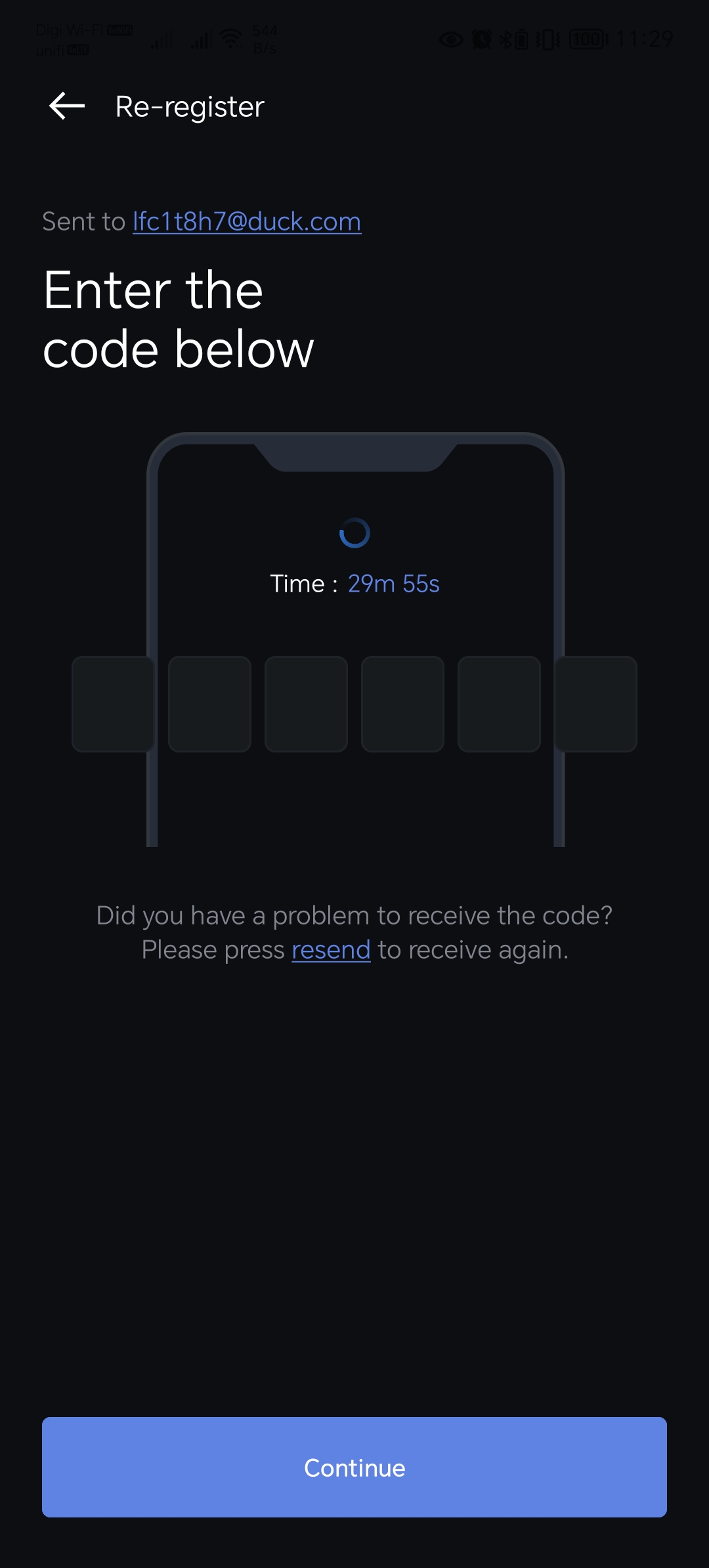 | Fill in the OTP Code that you had receive via your Email or SMS. |
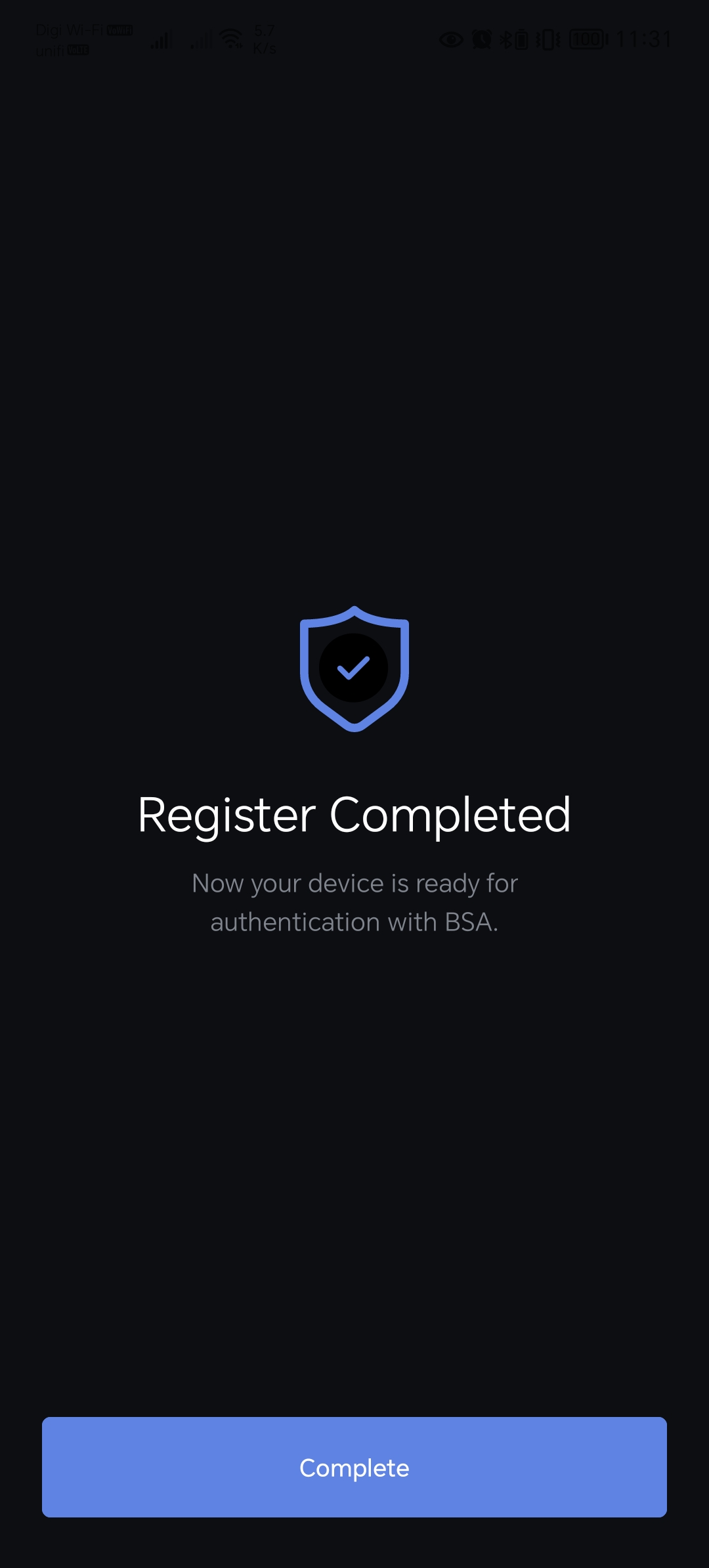 | You are now had completed the device re-registration. Click “Complete” button. |
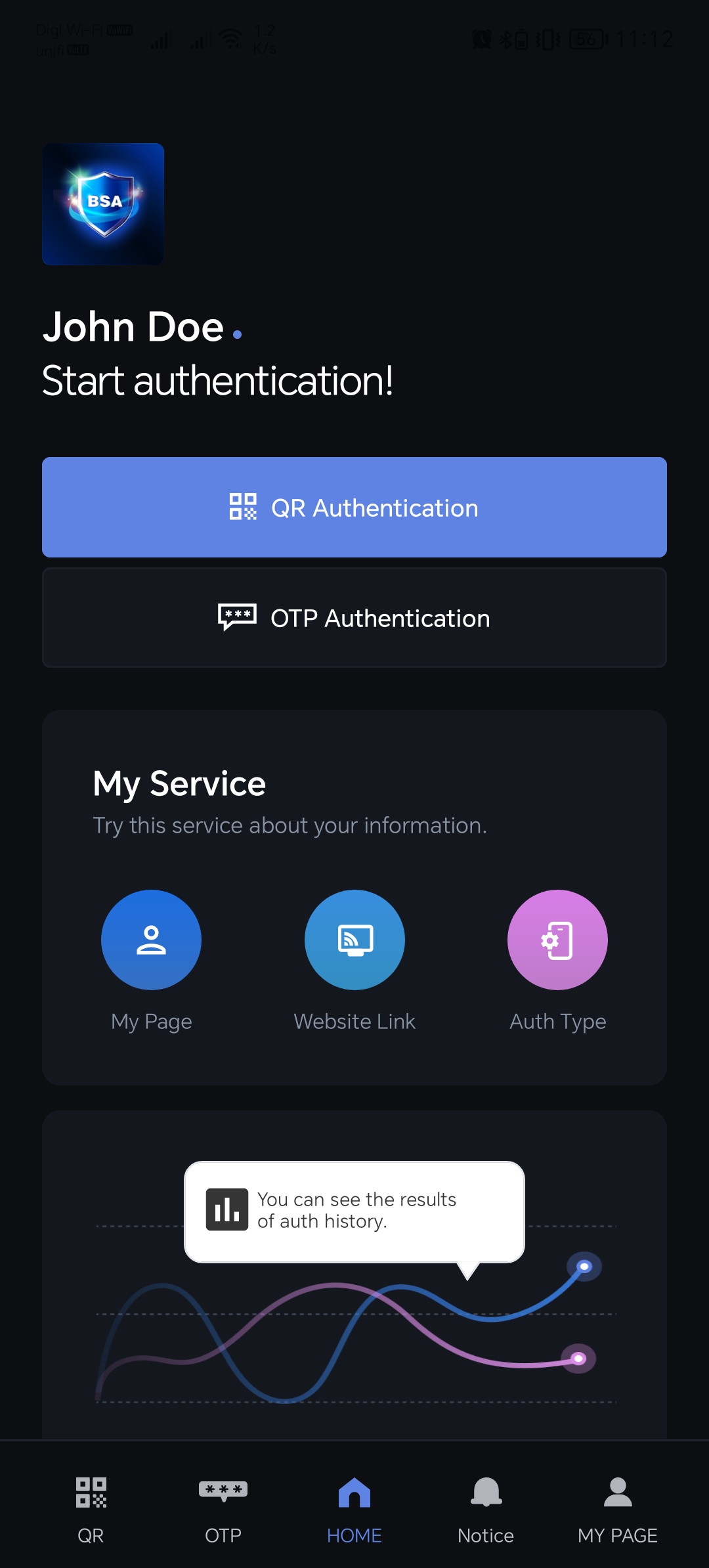 | Once the above process is completed. You will be directed to this landing page. This is the Home page for BSA Sandbox app. |
Contact us
| User Interface | Description |
|---|---|
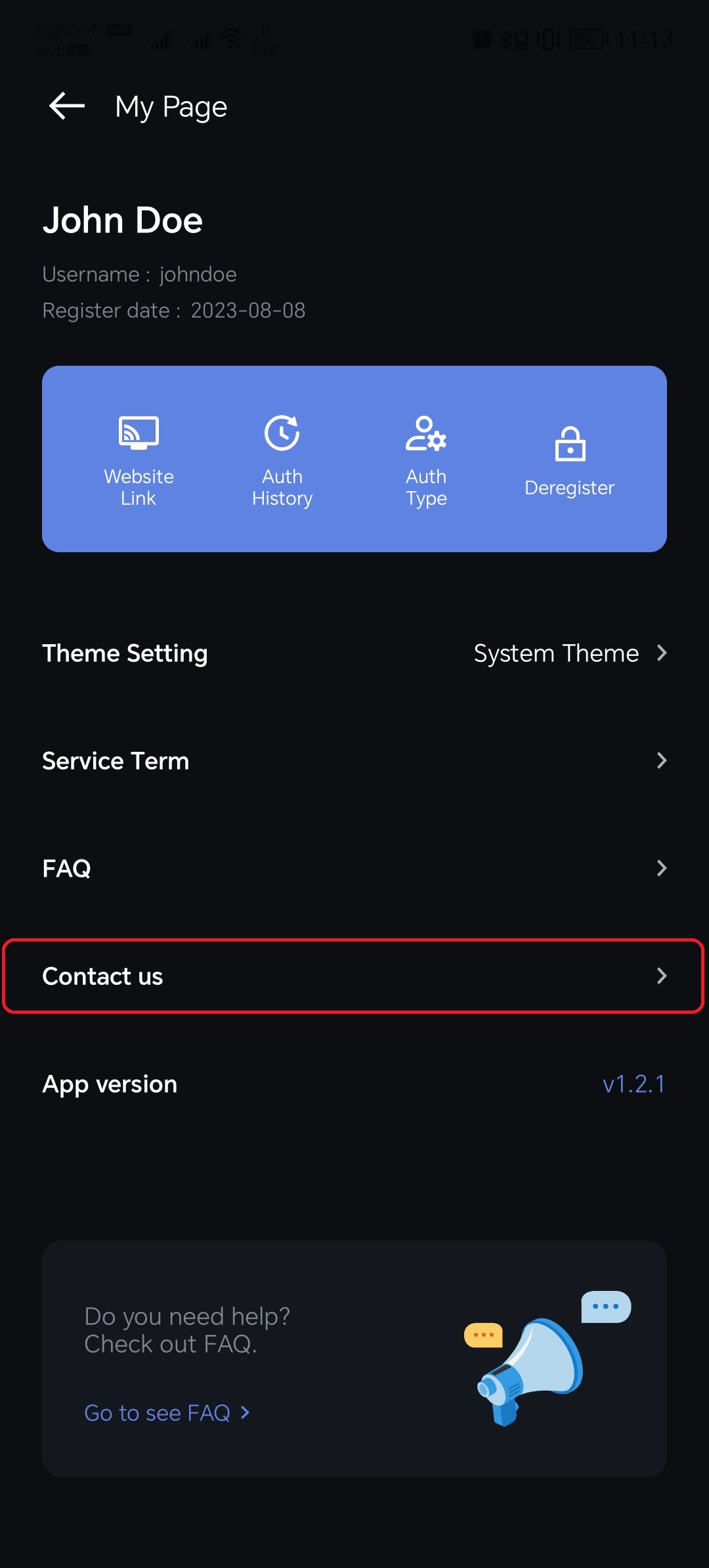 | If the FAQ does not provide a solution to your issue, don't hesitate to reach out to us. Our team is available to provide assistance and support whenever needed. |
In conclusion, this document serves as your comprehensive guide to exploring the functionalities of our True Passworless BSA. As you navigate through the various features and capabilities our BSA app, we hope this document assists you in testing and experiencing the app's functionalities. Should you encounter any questions or require assistance, please don't hesitate to reach out to our dedicated Sandbox HelpDesk. We encourage you to make the most of your time in our BSA Sandbox, gaining valuable insights and insights into our BSA's capabilities.
